Post-processing
Gnuplot
The Gnuplot homepage provides links to all the documentation most users will need.
You can use gnuplot from a Remote Desktop System session or from a compute node (please avoid login nodes)
To start gnuplot from a Remote Desktop System session:
- Start your Remote Desktop System session
- Open a terminal
module load gnuplot
gnuplot
To start gnuplot from a compute node:
- Log into the login node, with X redirection (ssh -X login@login-node).
- Load the appropriate module:
module load gnuplot
- Start an interactive session from a compute node with X11 export and launch gnuplot:
ccc_mprun -Xfirst -T3600 -p <partition> -A <project> -s
gnuplot
- An example of gnuplot prompt:
$ gnuplot
G N U P L O T
Version x.y patchlevel z last modified 2020-12-01
Copyright (C) 1986-1993, 1998, 2004, 2007-2020
Thomas Williams, Colin Kelley and many others
gnuplot home: http://www.gnuplot.info
faq, bugs, etc: type "help FAQ"
immediate help: type "help" (plot window: hit 'h')
Terminal type is now 'unknown'
gnuplot>
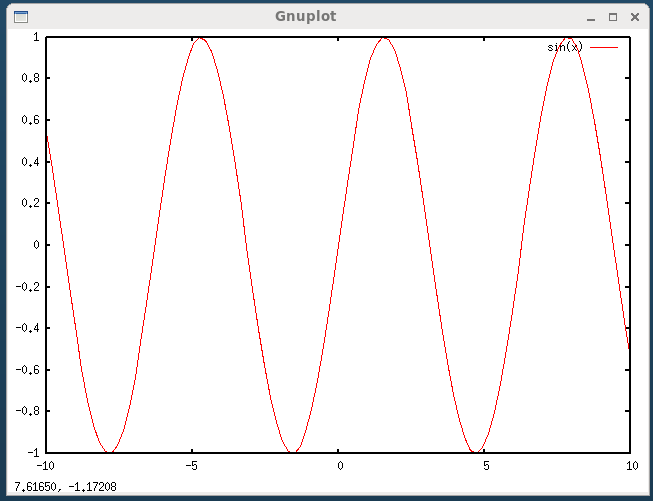
Example of Gnuplot output (display)
- If your gnuplot session is ressource intensive, you may add the
-xoption to ensure the node is allocated to you only.
Xmgrace
You can use xmgrace from a Remote Desktop System session or from a compute node (please avoid login nodes)
To start xmgrace from a Remote Desktop System session:
- Start your Remote Desktop System session
- Open a terminal
module load grace
xmgrace
To start xmgrace from a compute node:
- Log into the login node, with X redirection and thrusted X11 forwarding
ssh -Y login@login-node
- Find xmgrace:
module load grace
- Start xmgrace from an exclusive compute node:
ccc_mprun -Xfirst -x -Q normal -p <partition> xmgrace -A <project>
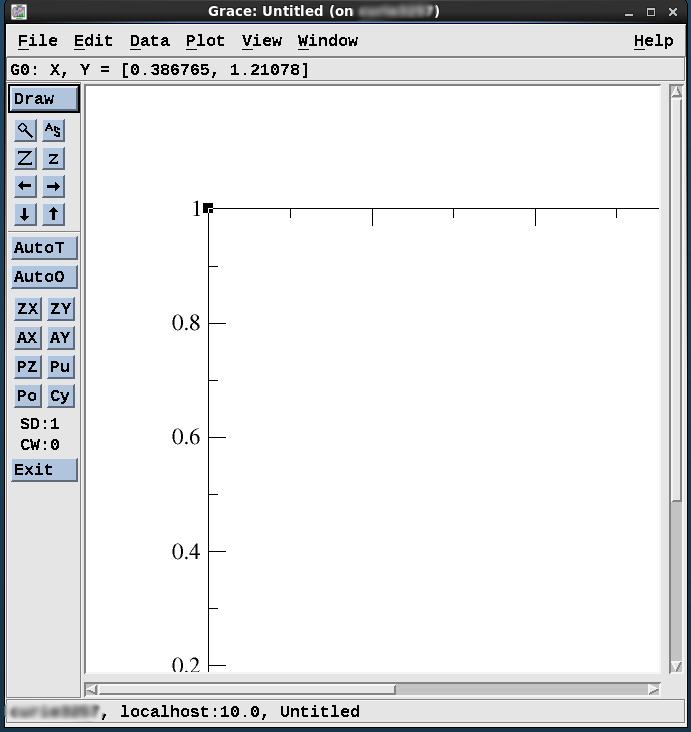
Example of xmgrace output
The program xmgrace calls firefox to display its help contents that are available as HTML. Since all nodes don’t have browsers, you may see:
- Tutorial and manuals may be found on website of grace
Tecplot
You can use Tecplot from a Remote Desktop System session or from a compute node (please avoid login nodes)
To start tecplot from a Remote Desktop System session:
- Start your Remote Desktop System session
- Open a terminal
module load tecplot
tec360
To start Tecplot from a compute node:
- Log into the login node, with X redirection (ssh -X login@login-node).
- Find tecplot:
module load tecplot
- Start Tecplot from an exclusive compute node:
ccc_mprun -Xfirst -x -Q normal -p <partition> -A <project> tec360
Tecplot calls firefox to display its help contents that are available as HTML. Since not all node have firefox, you may be interested in the following:
Ensight
The tool can be launched from a Remote Desktop System session (highly recommended) or from a compute node. Please avoid login nodes!
From a Remote Desktop System session:
- Start your Remote Desktop System session
- Open a terminal
module load ensight
ensight101
From a compute node:
- Connect to the supercomputer with trusted X11 forwarding
ssh -XY <login>@<machine>
- Load ensight
module load ensight
- Start the tool from a compute node:
ccc_mprun -Xfirst -p <partition> -T3600 -A <project> ensight101

Example of ensight output
visit
Interactive mode
You can use Visit from a Remote Desktop System session or from a compute node (please avoid login nodes)
To start Visit from a Remote Desktop System session:
- Start your Remote Desktop System session
- Open a terminal
module load visit
visit
To start Visit from a compute node:
- Connect to the supercomputer with trusted X11 forwarding
ssh -XY <login>@<machine>
- Load visit
module load visit
- Start Visit from a compute node:
ccc_mprun -Xfirst -p <partition> -T3600 -A <project> visit -noconfig
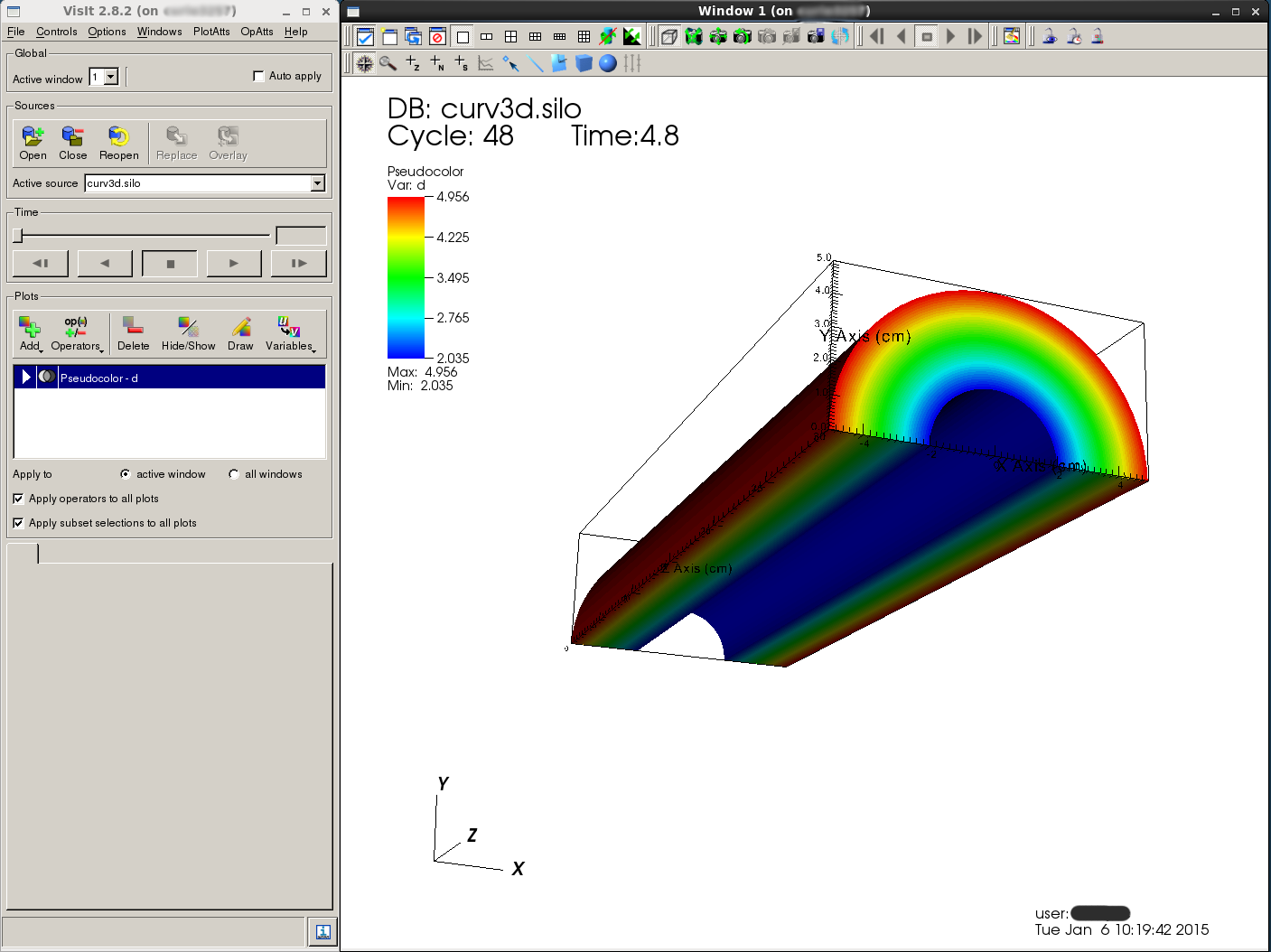
Example of visit output
paraview
Interactive mode
You can use Paraview from a Remote Desktop System Session or from a compute node (please avoid login nodes)
To start Paraview from a Remote Desktop System session:
- Start your Remote Desktop System session
- Open a terminal
module load paraview
paraview
To start Paraview on a compute node:
- Log into the login node, with X redirection and thrusted X11 forwarding
ssh -XY login@login-node
- Find Paraview:
module load paraview
- Start Paraview from an exclusive compute node:
ccc_mprun -Xfirst -x -Q normal -p <partition> -A <project> paraview