SSH keys
VM images used with OpenStack are typically designed to be configured automatically at first boot using cloud-init.
In particular, cloud-init allows to install public SSH keys into the VMs so that access is granted to the adminstrator of the VM. OpenStack can leverage this feature to install public SSH keys created or registered as OpenStack key pair resources. The public keys to install can be selected at instance creation time using the web UI or the CLI.
Warning
Key pairs managed by OpenStack can only be associated with a VM on first boot. Once the VM has been booted, the SSH server configuration can be further managed directly from within the VM operating system.
The panel to manage Key Pairs can be accessed under the Compute section
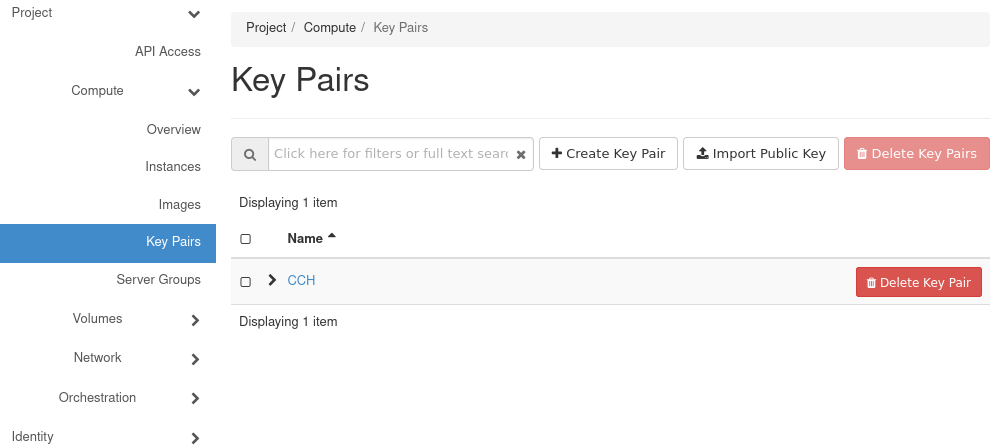
Importing an existing SSH public key
OpenStack allows you to import the public key of an existing SSH key pair using the button. The following modal dialog is displayed :
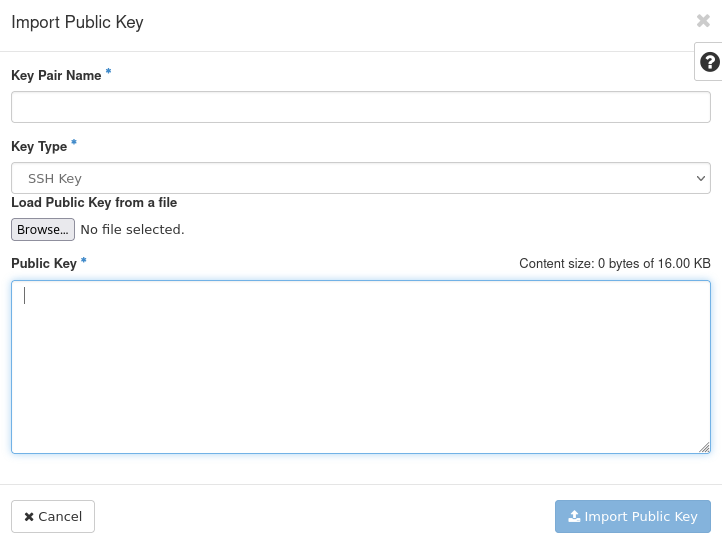
Here you have to :
Name the key pair
Select SSH Key as the Key Type
From there, you have two options :
Load it from a file by clicking
Paste it in the Public Key Text Area.
Then click the button.
Please refer to the official SSH documentation to find out more about SSH Keys generation.
Generating the SSH key pair within Open Stack
Click on the button in order to bring this modal dialog :
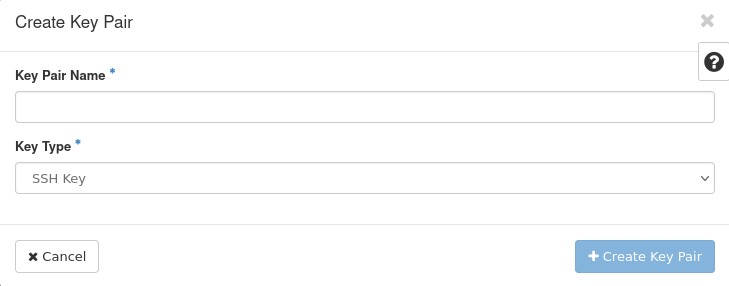
Select SSH Key and name the key pair. The public key will be added to your list of keys while the private key will be downloaded by your browser. Take care of this private key to ensure it won’t be stolen or lost. Store it in a dedicated folder with strict permissions, do not leave it to your default Download folder. You will not be able to download it again from the interface.